Topic Covered: Ledger Allocation Rule, Ledger
Allocation Basis, Statistical Account
This Blog is about how a default ledger allocation works based on ledger allocation rule set-up in Dynamics 365 for Finance and Operations.
For an organization that needs to segregate its expenses based on multiple dimensions, cost centers, and projects, Dynamics 365 Finance and Operation provides a solution that can automatically split up using Ledger allocation rule.
Configure the following steps in Dynamics 365 F&O for
Ledger allocation rule:
- Search Ledger Allocation Rule Or General Ledger
-> Allocation -> Ledger Allocation Rule
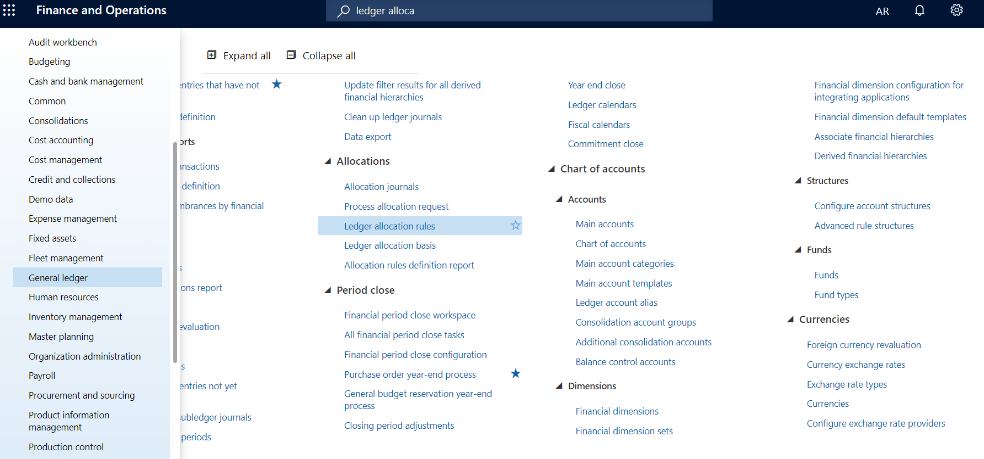
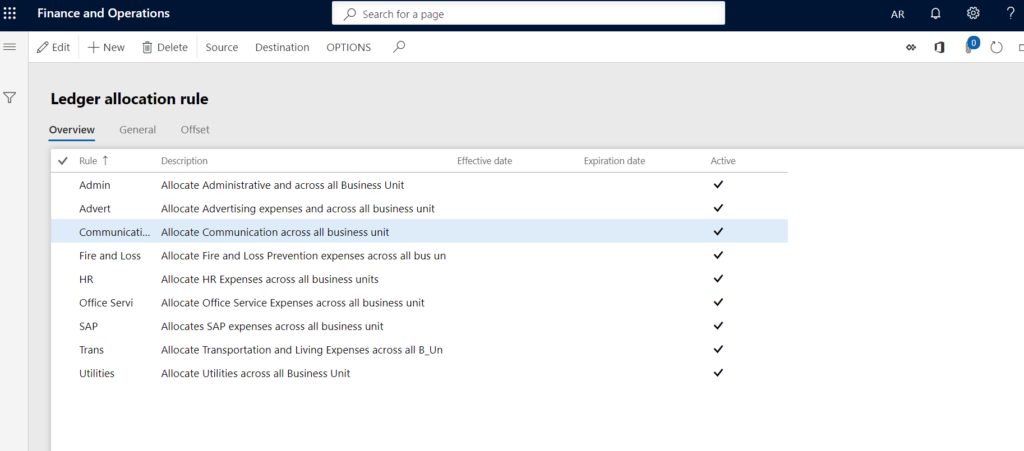
- Click New and Create a new ledger allocation rule. Ex: Admin Expenses (Admin). Fill in the details:
- Rule name
- Description
- Allocation Method
- Journal Name
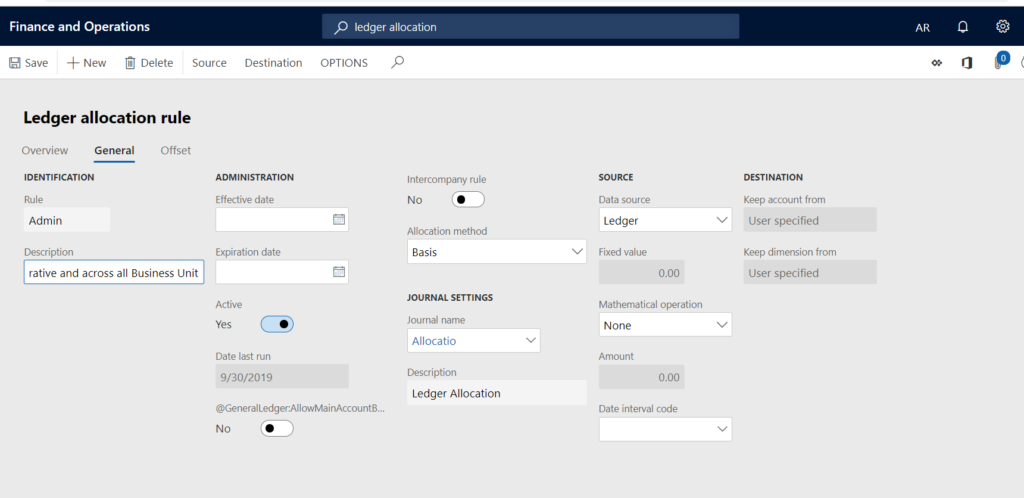
- Click on Source icon
- Field setting as financial dimension and select appropriate
business unit - Field Setting as Main Account and select Ledger
main account no.
Note: We are selecting Admin Expenses Ledger as Main
account.
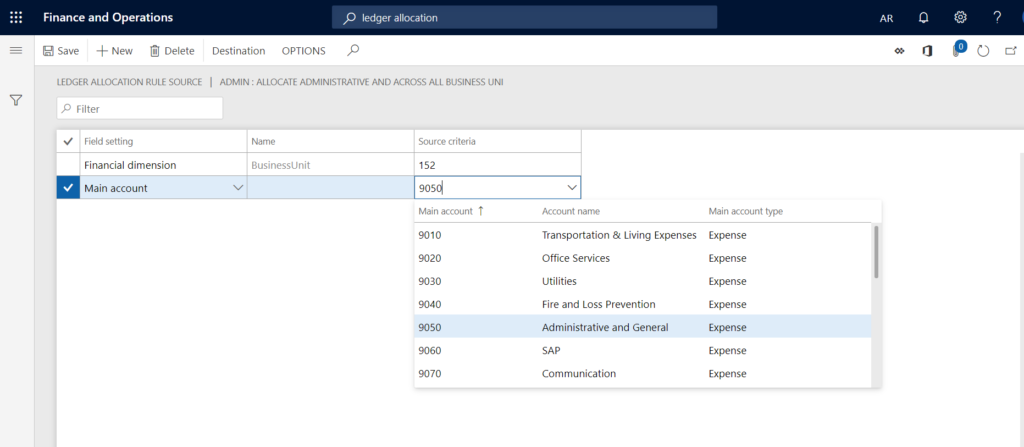
- Click on destination
- To Account
- To Financial Dimension
Here, we are
allocating the expense to the same GL account but to different Business Unit
(Dimension)
- D_RE
- D_PO
- D_ST
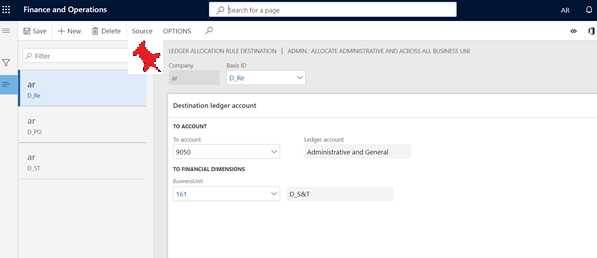
Scenario
Smith, The Account Manager of Sydney University, booked an
entry for 7,000 AED in Ledger Account Administrative & General Expenses
(9050) by using a single business unit (152- C_TS) and he want the amount to
segregate into different business unit (courses) based on No.
of Student in each department – (158-D_RE) (160-D_PO) (161-D_ST) &
(159-D_CHE)
The following table shows the type of accounts defined and the business units:
|
Ledger Account |
Account Name |
| 9050 | Administrative & General |
| 9190 | Head Count |
| 9990 | Offset Account |
Following are the dimensions defined:
|
Dimension Code |
Dimension Name |
No. of Students |
| 152-C_TS | College Overall Spending | – |
| 158-D_RE | Religious Education | 15.00 |
| 160-D_PO | Personality Development | 25.00 |
| 161-D_ST | Statistics | 30.00 |
| 159-D_CHE | Chemistry | 10.00 |
Below is the entry posted for 7000 AED
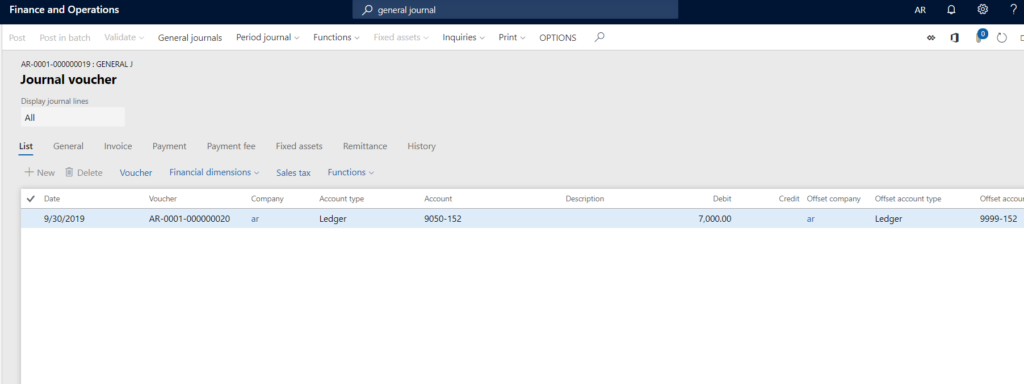
To define no. of student against each department: – 1
Setup a GL Account under Main Account Category as – STATISTICAL
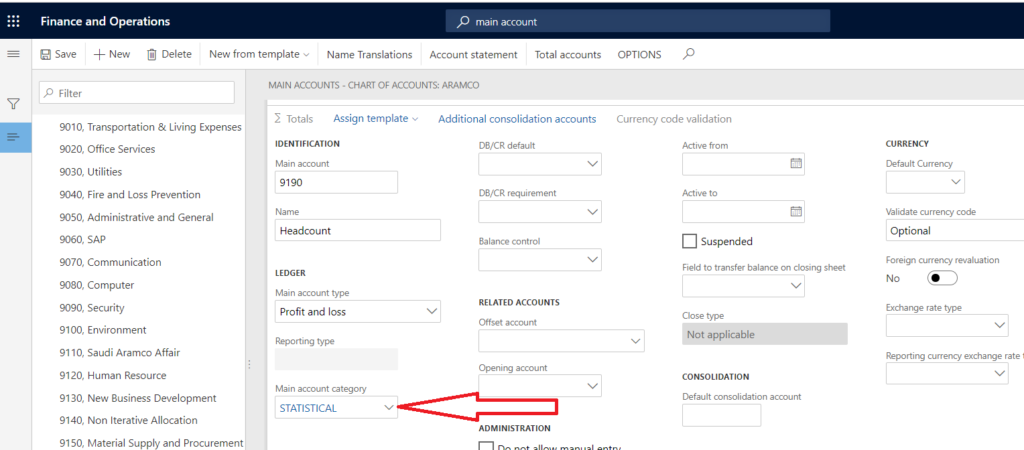
An Example of a journal entry using statistical Account, Posting
No. of resource against each course (Business Unit)
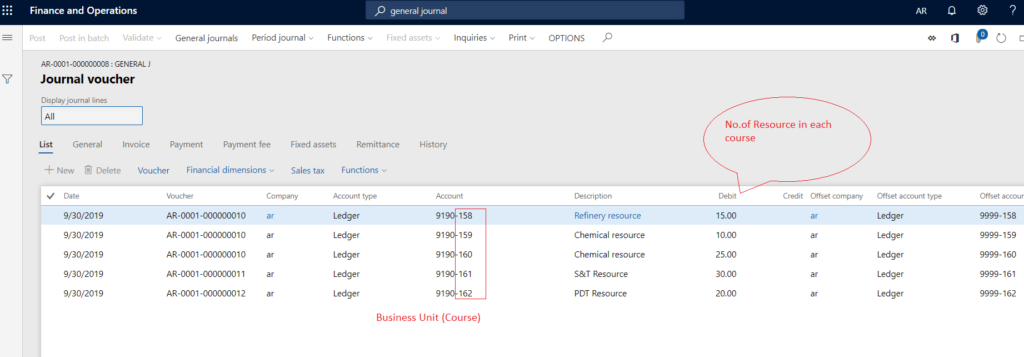
After posting entry with the statistical account, create LEDGER ACCOUNT BASIS.
- General -> Allocation -> Ledger Account Basis
- Click new and create new Ledger Allocation Basis
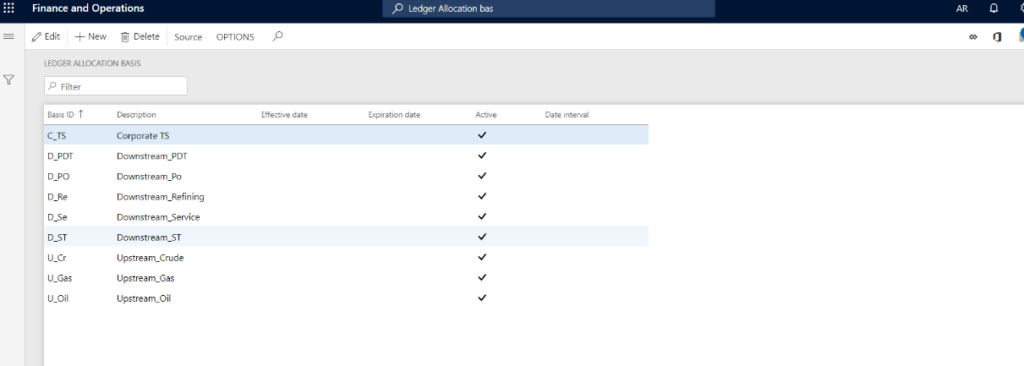
- Define Field Setting Financial Dimension > Business Unit and select the Source Criteria – 152-C_TS
- And the main account as 9190 (Head Count – STATISTICAL ACCOUNT)
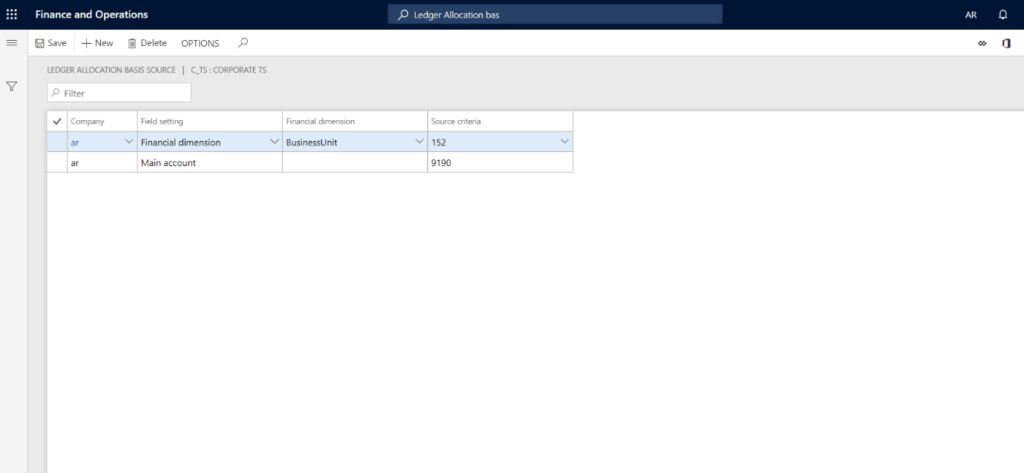
- Save and close it.
To Process
Allocation Request:
- Go to General Ledger -> Periodic -> Process Allocation Request
- Select appropriate Basis ID and run the process allocation batch job.

- Click on ok and go to general ledger > Journal > Allocation open last entry and view the detail.
Result:
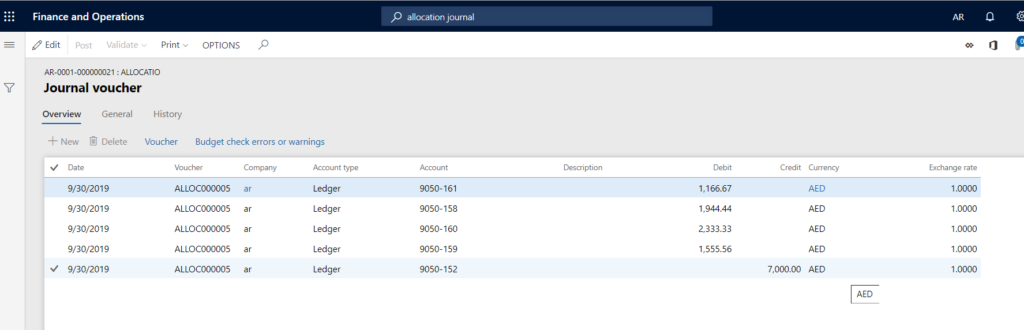
In case you have any query, mail us.



