
Managing your Dynamics 365 Business Central environments effectively is crucial for maintaining system stability and business continuity. Whether you’ve accidentally deleted an environment or need to schedule an update, the Business Central Admin Center gives you complete control.
This article explains how to restore deleted environments in Business Central and how to schedule updates to ensure your system stays secure, reliable, and up to date.
How to Restore a Deleted Business Central Environment
If you accidentally deleted a Business Central environment, whether it’s a sandbox or production environment, Microsoft retains deleted environments for a short period, allowing you to recover them through the Admin Center.
Steps to Restore a Deleted Environment
1. Go to the Admin Center: Open Business Central Admin Center and navigate to Environments.
2. Check Recently Deleted Environments: Look for the Recently Deleted Environments section.

3. Select the Environment: Choose the environment you want to recover.

4. Recover the Environment: Click Recover, and confirm the action.
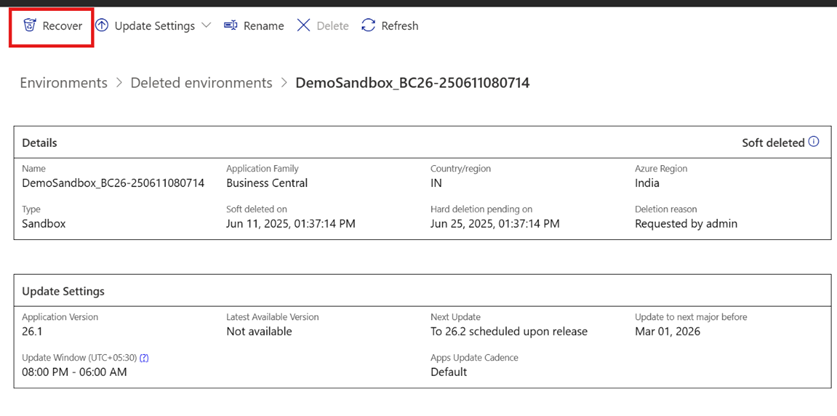

5. Monitor the Recovery Process: The environment will transition from Recovering to Active once restored.
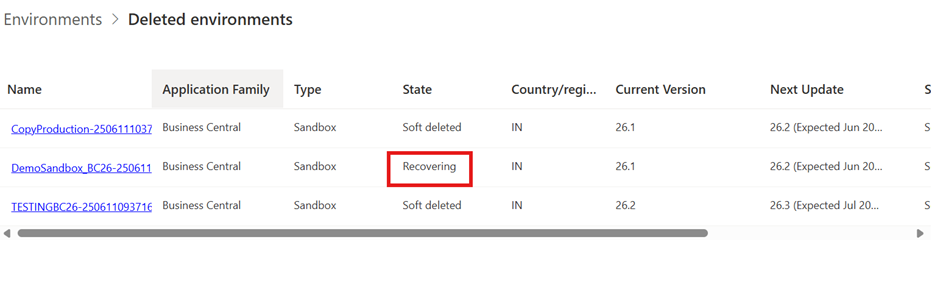

Key Considerations When Restoring Environments
- Retention Period: Deleted environments are retained for 14 days before permanent deletion.
- Power Platform Link: If the environment was linked to Power Platform, unlinking may be required before deletion.
- Quota Considerations: Restoring an environment may exceed your tenant’s quota, but recovery is still possible.
How to Update Business Central Environments
Updating a Business Central environment in the Admin Center ensures that your system stays up-to-date with the latest features, improvements, and security patches.
Steps to Update Business Central Environment
1. Access the Admin Center: Open Business Central Admin Center and navigate to the Environments tab.
2. Select the Environment: Click on the Name of the environment you want to update.
3. Modify Update Settings: Under Update Settings, select Modify for the Next Update option.

4. Schedule the Update: Choose an available target version and pick a date within the update period.
5. Set the Update Window: Define the time zone, start time, and end time for the update window to ensure minimal disruption.
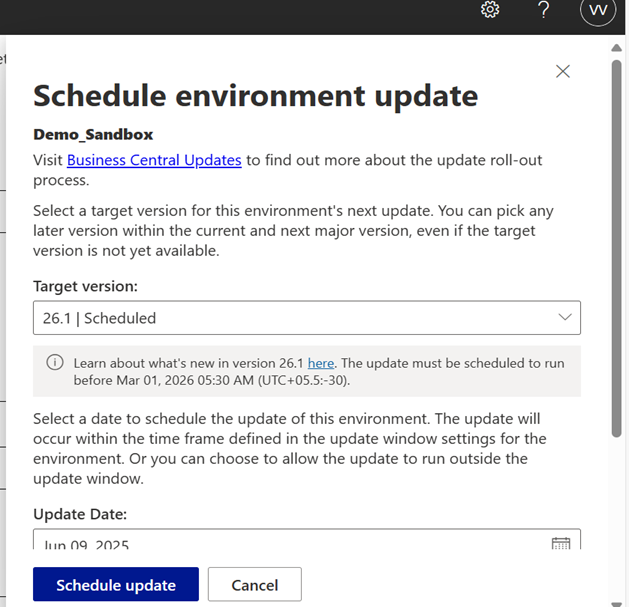
6. Confirm and Save: Click Schedule update Button.
7. Monitor the Update: The update will be applied within the scheduled window, and users will receive notifications before it starts.
Key Considerations for Updating Business Central
- Major Updates: Occur twice a year (April and October), introducing new functionalities.
- Minor Updates: Released monthly for bug fixes and improvements.
- Update Notifications: Users logged in during the update receive alerts in Business Central.
- Failed Updates: If an update fails, it is automatically rescheduled for seven days later.
Best Practices for Environment Management
- Regularly review all environments in the Admin Center to avoid exceeding storage or license quotas.
- Maintain at least one sandbox environment for testing new releases or extensions.
- Document environment names, versions, and purposes for easy tracking.
- Always schedule updates during low-usage hours to minimize business disruption.
- If possible, enable automatic updates for minor releases to keep your system continuously secure.
Conclusion
Understanding how to restore deleted Business Central environments and schedule updates is essential for smooth system management.
By using the Business Central Admin Center, administrators can:
- Recover deleted sandbox or production environments within the 14-day retention period.
- Keep their Business Central environments secure, compliant, and up to date through scheduled updates.
- Minimize downtime and protect critical business data.
Proactive environment management ensures your organization gets the most from Microsoft Dynamics 365 Business Central, maintaining high performance, security, and business continuity.
Need expert help managing your Business Central environments?
Our team at Cetas can assist you with environment setup, updates, and optimization, ensuring your Business Central runs smoothly and securely. Contact us today to schedule a consultation or get support.
Get in Touch With Us
Fill out the form below and we’ll get back to you as soon as possible!





