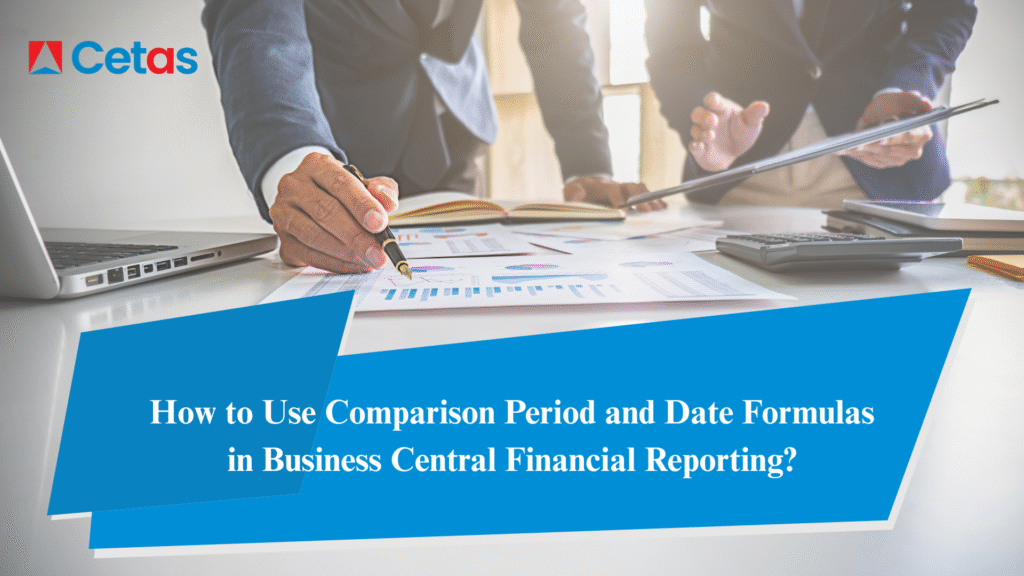
What Are Financial Reports? (Formerly Account Schedules)
Account Schedules were traditionally used in Business Central to create custom financial reports. They allowed users to define the layout of financial statements by specifying rows and columns, and to perform calculations that aren’t possible directly in the chart of accounts. This feature was particularly useful for creating subtotals, profit margins, and other financial metrics. Recently, the functionality of Accounts Schedules has been renamed and enhanced as Financial Reports.
Using Comparison Period and Date Formulas
What Are Comparison Period and Date Formulas?
In Business Central’s financial reporting capabilities, one of the most powerful features is the ability to create dynamic date comparisons using Financial Reports. Whether you need to analyse year-over-year performance, track monthly trends, or create custom period comparisons, understanding how to use comparison period formulas is essential for effective financial analysis.
Understanding Date Formulas in Business Central
Before diving into specific formulas, it’s important to note that these formulas work with both actual (G/L Entries) and budgeted (G/L Budget Entries) figures. While our examples assume a calendar fiscal year for simplicity, these formulas are adaptable to any fiscal year structure.
1. Current Year Month-wise Analysis
For Income Statement
Using Comparison Period Formula
| Column No. | Column Header | Column type | Ledger Entry Type | Formula | Comparison Period Formula |
| C10 | January | Net Change | Entries | FY[1] | |
| C20 | February | Net Change | Entries | FY[2] | |
| C30 | March | Net Change | Entries | FY[3] | |
| C40 | April | Net Change | Entries | FY[4] | |
| C50 | May | Net Change | Entries | FY[5] | |
| C60 | June | Net Change | Entries | FY[6] | |
| C70 | July | Net Change | Entries | FY[7] | |
| C80 | August | Net Change | Entries | FY[8] | |
| C90 | September | Net Change | Entries | FY[9] | |
| C100 | October | Net Change | Entries | FY[10] | |
| C110 | November | Net Change | Entries | FY[11] | |
| C120 | December | Net Change | Entries | FY[12] | |
| C130 | Total | Formula | Entries | C10..C120 |
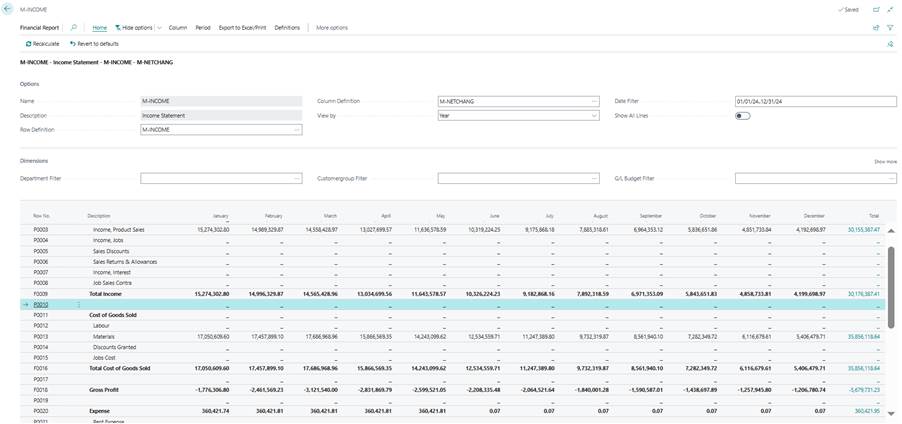
Using Comparison Date Formula
| Column No. | Column Header | Column type | Ledger Entry Type | Formula | Comparison Period Formula | Comparison Date Formula |
| C10 | January | Net Change | Entries | -11M | ||
| C20 | February | Net Change | Entries | -10M | ||
| C30 | March | Net Change | Entries | -9M | ||
| C40 | April | Net Change | Entries | -8M | ||
| C50 | May | Net Change | Entries | -7M | ||
| C60 | June | Net Change | Entries | -6M | ||
| C70 | July | Net Change | Entries | -5M | ||
| C80 | August | Net Change | Entries | -4M | ||
| C90 | September | Net Change | Entries | -3M | ||
| C100 | October | Net Change | Entries | -2M | ||
| C110 | November | Net Change | Entries | -1M | ||
| C120 | December | Net Change | Entries | |||
| C130 | Total | Formula | Entries | C10..C120 |
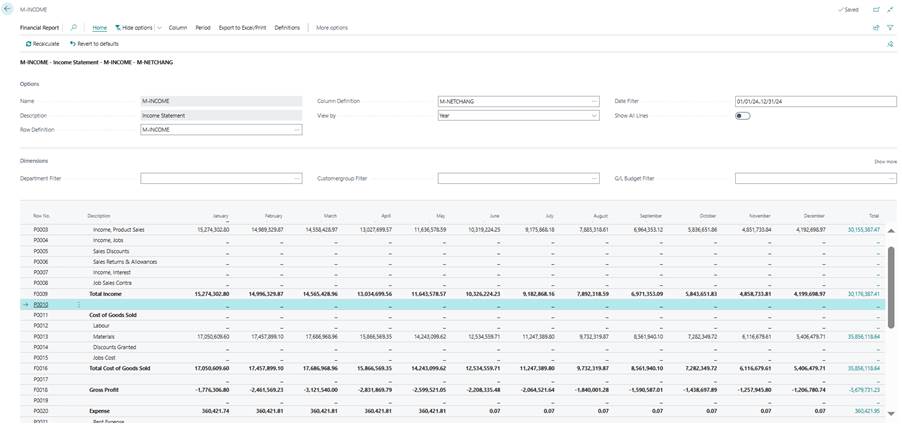
For Balance Sheet
Using Comparison Period Formula
| Column No. | Column Header | Column type | Ledger Entry Type | Formula | Comparison Period Formula |
| C10 | January | Balance at Date | Entries | FY[1] | |
| C20 | February | Balance at Date | Entries | FY[2] | |
| C30 | March | Balance at Date | Entries | FY[3] | |
| C40 | April | Balance at Date | Entries | FY[4] | |
| C50 | May | Balance at Date | Entries | FY[5] | |
| C60 | June | Balance at Date | Entries | FY[6] | |
| C70 | July | Balance at Date | Entries | FY[7] | |
| C80 | August | Balance at Date | Entries | FY[8] | |
| C90 | September | Balance at Date | Entries | FY[9] | |
| C100 | October | Balance at Date | Entries | FY[10] | |
| C110 | November | Balance at Date | Entries | FY[11] | |
| C120 | December | Balance at Date | Entries | FY[12] | |
| C130 | Total | Formula | Entries | C10..C120 |
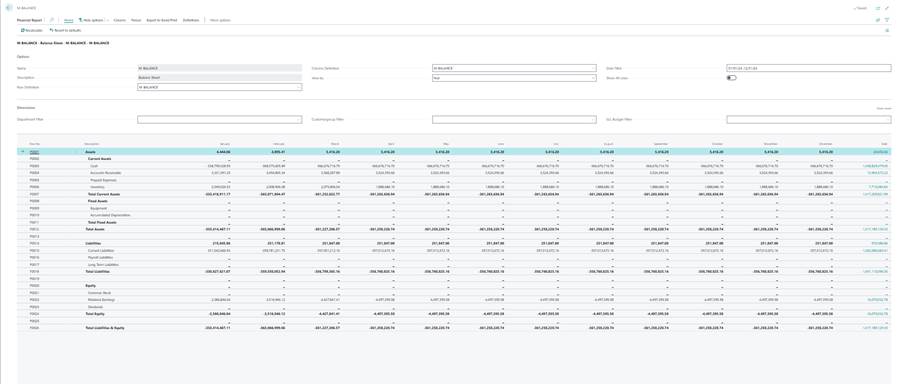
Using Comparison Date Formula
| Column No. | Column Header | Column type | Ledger Entry Type | Formula | Comparison Period Formula | Comparison Date Formula |
| C10 | January | Balance at Date | Entries | CY-11M | ||
| C20 | February | Balance at Date | Entries | CY-10M | ||
| C30 | March | Balance at Date | Entries | CY-9M | ||
| C40 | April | Balance at Date | Entries | CY-8M | ||
| C50 | May | Balance at Date | Entries | CY-7M | ||
| C60 | June | Balance at Date | Entries | CY-6M | ||
| C70 | July | Balance at Date | Entries | CY-5M | ||
| C80 | August | Balance at Date | Entries | CY-4M | ||
| C90 | September | Balance at Date | Entries | CY-3M | ||
| C100 | October | Balance at Date | Entries | CY-2M | ||
| C110 | November | Balance at Date | Entries | CY-1M | ||
| C120 | December | Balance at Date | Entries | |||
| C130 | Total | Formula | Entries | C10..C120 |
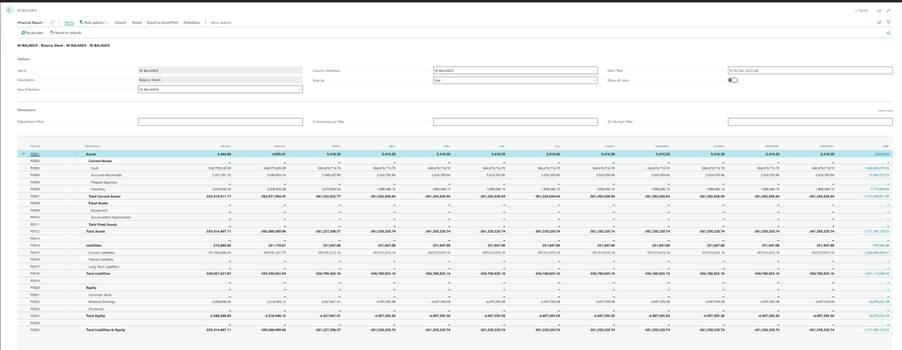
2. Previous Year vs Current Year Comparison
Column Setup
| Column No. | Column Header | Column type | Ledger Entry Type | Formula | Comparison Period Formula |
| PY10 | Previous Year | Net Change | Entries | -1FY | |
| CY10 | Current Year | Net Change | Entries |
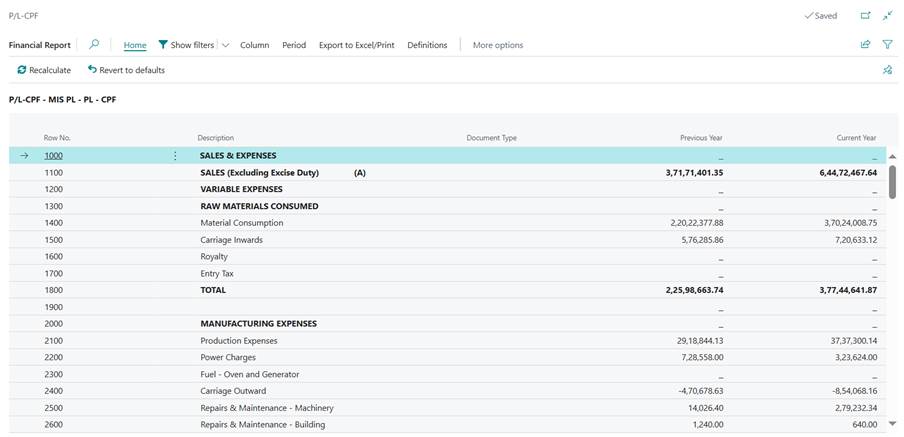
| Column No. | Column Header | Column type | Ledger Entry Type | Formula | Comparison Period Formula |
| PY10 | Previous Year | Balance at Date | Entries | -1FY | |
| CY10 | Current Year | Balance at Date | Entries |
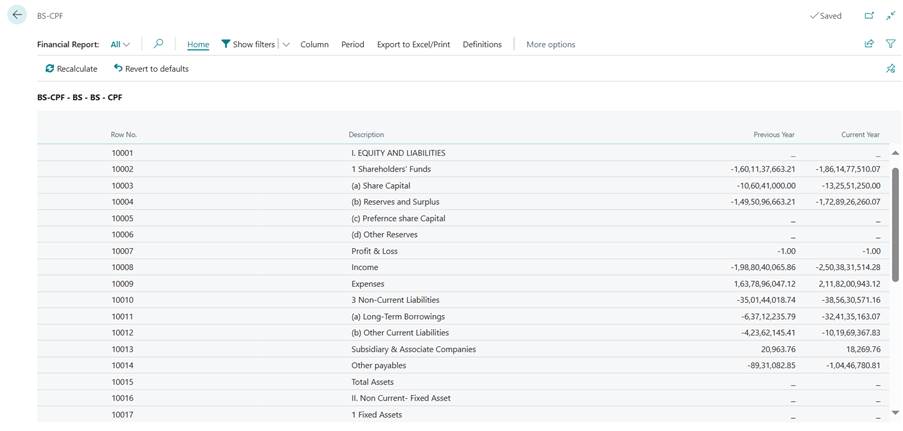
| Column No. | Column Header | Column type | Ledger Entry Type | Formula | Comparison Period Formula | Comparison Date Formula |
| PY10 | Previous Year | Balance at Date | Entries | CM-1Y | ||
| CY10 | Current Year | Balance at Date | Entries |
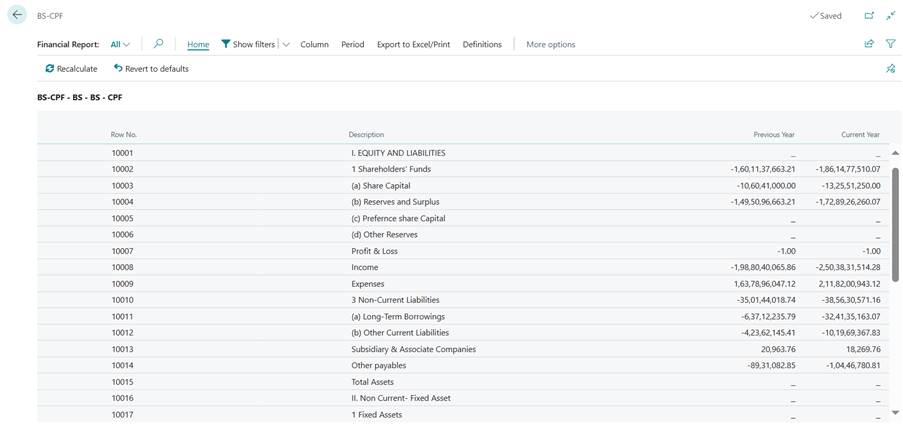
3. Quarterly Period
| Column No. | Column Header | Column type | Ledger Entry Type | Formula | Comparison Period Formula |
| 1 | Q1 | Net Change | Entries | FY[1..3] | |
| 2 | Q2 | Net Change | Entries | FY[4..6] | |
| 3 | Q3 | Net Change | Entries | FY[7..9] | |
| 4 | Q4 | Net Change | Entries | FY[10..12] | |
| 5 | Total | Formula | Entries | 1..4 |
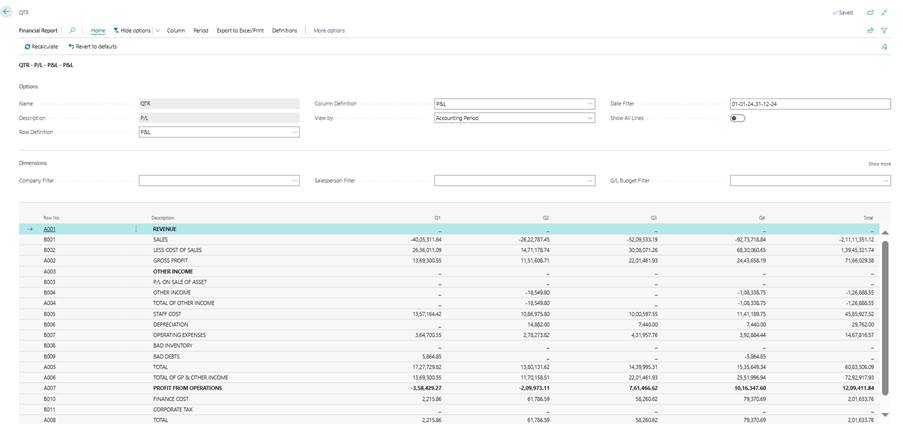
Best Practices for Financial Reporting in Business Central
- For balance sheet accounts, use “Balance at Date” formulas to ensure accurate point-in-time reporting
- For income statement accounts, utilize “Net Change” formulas to capture period activity
By effectively using comparison period and date formulas in Business Central financial reporting, businesses can gain deeper insights into their financial health. Understanding these formulas allows for better trend analysis, performance tracking, and strategic decision-making.
Need help setting up financial reports in Business Central? Contact us for expert assistance!
Credit: Sri Divya Sivani and Business Central Practice Team
Get in Touch With Us
Fill out the form below and we’ll get back to you as soon as possible!





